Wget Command in Linux
Introduction
The wget command is a powerful and versatile non-interactive network downloader used in Linux and Unix-like operating systems. Its name is derived from "World Wide Web" and "get," reflecting its primary purpose of retrieving content from the web. Unlike web browsers that require user interaction, wget can work in the background, making it ideal for downloading large files, mirroring websites, or automating download tasks.
Wget supports various protocols including HTTP, HTTPS, and FTP, and can navigate through websites following links to create local copies of remote content. It's particularly valuable for its robustness over unstable network connections, as it can automatically retry downloads and resume interrupted transfers where supported.
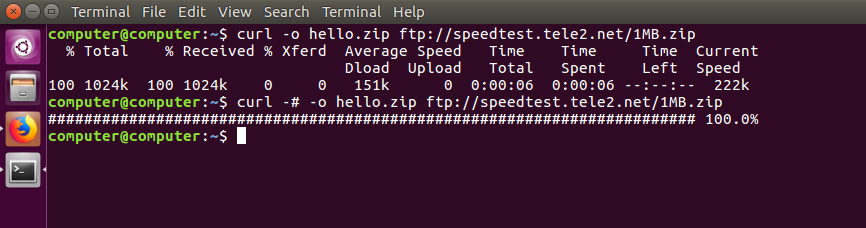
Basic Syntax
The basic syntax of the wget command is:
Where:
- options: Various flags that modify the behavior of wget
- URL: The web address of the file or resource to download
Installation
Wget comes pre-installed on most Linux distributions. To check if it's installed on your system, run:
If it's not installed, you can install it using your distribution's package manager:
For Debian/Ubuntu:
For Red Hat/CentOS/Fedora:
Basic Usage
Downloading a Single File
To download a file from a URL:
This command downloads the file and saves it in the current directory with the same filename as in the URL.
Specifying Output Filename
To save the downloaded file with a different name:
The -O (uppercase O) option specifies the output filename.
Downloading in the Background
To run wget in the background, allowing you to continue using the terminal:
The -b option sends the process to the background. Output messages are redirected to a log file named wget-log.
Advanced Usage
Resuming Interrupted Downloads
If a download is interrupted, you can resume it from where it left off:
The -c option tells wget to continue a partially downloaded file.
Setting Retry Attempts
To specify the number of retry attempts for failed downloads:
This sets wget to try up to 10 times before giving up. Use 0 or inf for infinite retrying.
Limiting Download Speed
To restrict the download speed (useful to avoid consuming all available bandwidth):
This limits the download speed to 100 kilobytes per second.
Setting Wait Time Between Retrievals
To add a delay between file retrievals (useful when downloading multiple files):
The -w option sets a wait time of 2 seconds between downloads.
Downloading Multiple Files
To download multiple files in a single command:
Downloading from a List of URLs
To download files from a list stored in a text file:
The -i option reads URLs from the specified file.
Website Mirroring
Basic Website Mirroring
To create a local copy of a website:
The --mirror option is a shorthand for -r -N -l inf --no-remove-listing.
Recursive Download with Depth Limit
To download a website recursively with a specified depth:
The -r option enables recursive retrieval, and -l 2 limits the recursion depth to 2 levels.
Converting Links for Offline Viewing
To make the downloaded website viewable offline:
The -k option converts links in downloaded HTML files to make them suitable for local viewing.
Complete Website Mirroring
For a complete website mirror with all necessary options:
This combines several options:
-m(mirror): shorthand for-r -N -l inf --no-remove-listing-p(page requisites): get all images and other elements needed to display the page-k(convert links): make links work locally-E(adjust extension): add .html extension to HTML files if needed
Authentication
Basic Authentication
To download content from a site requiring basic authentication:
Using .netrc File for Authentication
For more secure authentication, you can use a .netrc file:
-
Create a .netrc file in your home directory:
-
Set appropriate permissions:
-
Use wget with the netrc option:
Working with Proxies
Using a Proxy Server
To download through a proxy server:
Setting Proxy in Environment Variables
You can also set proxy settings as environment variables:
Logging and Output Control
Redirecting Output to a Log File
To save wget's output messages to a specific log file:
The -o (lowercase o) option specifies the log file.
Appending to an Existing Log
To append output to an existing log file instead of overwriting it:
The -a option appends to the specified log file.
Quiet Mode
To suppress wget's output completely:
The -q option enables quiet mode.
Verbose Mode
For detailed information about the download process:
The -v option enables verbose output.
Debug Mode
For even more detailed information:
The -d option enables debug output.
Handling Cookies
Saving Cookies
To save cookies from a website:
Using Saved Cookies
To use previously saved cookies:
Practical Examples
Example 1: Downloading a File in the Background with Limited Speed
This downloads a file in the background, limits the download speed to 200 KB/s, and enables resume capability.
Example 2: Mirroring a Website for Offline Viewing
This creates a complete mirror of the documentation section of a website, including all necessary resources for offline viewing, and ignores the robots.txt restrictions.
Example 3: Downloading Files Matching a Pattern
This recursively downloads all PDF files from the specified URL.
Example 4: Downloading with Retry and Wait Time
This sets wget to try up to 5 times, wait 10 seconds between retries, and add a random factor to the wait time.
Common Options Reference
| Option | Description |
|---|---|
-b, --background | Go to background immediately after startup |
-c, --continue | Resume getting a partially-downloaded file |
-i, --input-file=FILE | Download URLs found in FILE |
-O, --output-document=FILE | Write documents to FILE |
-o, --output-file=FILE | Log messages to FILE |
-a, --append-output=FILE | Append messages to FILE |
-q, --quiet | Turn off wget's output |
-v, --verbose | Be verbose (this is the default) |
-d, --debug | Print debug output |
-r, --recursive | Specify recursive download |
-l, --level=NUMBER | Maximum recursion depth (inf or 0 for infinite) |
-k, --convert-links | Make links in downloaded HTML or CSS point to local files |
-p, --page-requisites | Get all images, etc. needed to display HTML page |
-m, --mirror | Shortcut for -N -r -l inf --no-remove-listing |
-E, --adjust-extension | Save HTML/CSS documents with proper extensions |
--limit-rate=RATE | Limit download rate to RATE |
-w, --wait=SECONDS | Wait SECONDS between retrievals |
--random-wait | Wait from 0.5WAIT to 1.5WAIT seconds between retrievals |
--tries=NUMBER | Set number of retries to NUMBER (0 unlimits) |
--user=USER | Set both FTP and HTTP user to USER |
--password=PASS | Set both FTP and HTTP password to PASS |
--no-check-certificate | Don't validate the server's certificate |
-A, --accept=LIST | Comma-separated list of accepted extensions |
-R, --reject=LIST | Comma-separated list of rejected extensions |
-e, --execute=COMMAND | Execute a .wgetrc-style command |
Troubleshooting
Common Errors
"No such file or directory"
This error occurs when wget can't write to the specified output file:
Solution: Check if the directory exists and if you have write permissions.
"Connection refused"
This error occurs when the server actively refuses the connection:
Solution: Verify that the URL is correct and the server is running.
"SSL certificate problem"
This error occurs when there's an issue with the SSL/TLS certificate:
Solution: Use the --no-check-certificate option (only for testing purposes):
Debugging Tips
-
Use the
-doption for detailed debug information: -
Check the server's response headers:
-
Verify your proxy settings if you're behind a proxy:
Security Considerations
-
Password Security: Avoid using the
--passwordoption in command-line arguments as it may be visible in process listings. Use the.netrcfile or environment variables instead. -
Certificate Validation: Be cautious when using
--no-check-certificateas it bypasses SSL/TLS certificate validation, potentially exposing you to man-in-the-middle attacks. -
Website Scraping Ethics: Respect the
robots.txtfile of websites unless you have permission to ignore it. Use the-e robots=offoption responsibly.
Conclusion
The wget command is an essential tool for downloading files and mirroring websites in Linux. Its non-interactive nature, robustness over unstable connections, and extensive feature set make it invaluable for system administrators, developers, and regular users alike. Whether you need to download a single file, mirror an entire website, or automate download tasks, wget provides the flexibility and reliability required for efficient file retrieval from the web.
By mastering wget's various options and capabilities, you can streamline your download workflows and handle even the most complex file retrieval tasks with ease.
Test Your Knowledge
Take a quiz to reinforce what you've learned
Exam Preparation
Access short and long answer questions for written exams