SS Command in Linux
Introduction
The ss (Socket Statistics) command is a powerful utility for examining network connections on a Linux system. It serves as the modern replacement for the older netstat command, offering improved performance and additional features. The ss command provides detailed information about network sockets, allowing system administrators and network engineers to monitor and troubleshoot network connections effectively.
Developed as part of the iproute2 package, ss directly accesses kernel data structures rather than parsing /proc files, making it faster and more efficient than netstat, especially on systems with many connections. This direct access also allows ss to display more TCP states and socket information than its predecessor.
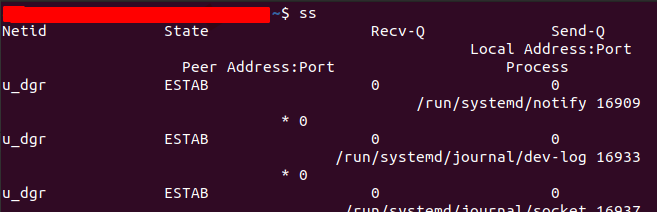
Basic Syntax
The basic syntax of the ss command is:
Where:
- options: Various flags that modify the behavior of the command
- filter: Expressions to filter the output based on specific criteria
Installation
The ss command is part of the iproute2 package, which is installed by default on most modern Linux distributions. If it's not available, you can install it using your distribution's package manager:
For Debian/Ubuntu-based systems:
For Red Hat/CentOS/Fedora systems:
To verify the installation:
Basic Usage
Displaying All Connections
To display all socket connections:
This command shows a list of all non-listening sockets (TCP, UDP, etc.) that have established connections.
Displaying Listening Sockets
To show only listening sockets:
This is useful for identifying which services are actively waiting for connections on your system.
Displaying TCP Connections
To display only TCP connections:
Displaying UDP Connections
To display only UDP connections:
Displaying Both TCP and UDP Connections
To display both TCP and UDP connections:
Displaying All TCP, UDP, and Listening Sockets
To display all TCP, UDP, and listening sockets:
Advanced Usage
Displaying Numeric Addresses
To display IP addresses and port numbers in numeric form without resolving hostnames or port names:
This speeds up the command execution as it skips DNS lookups.
Displaying Process Information
To show the process using each socket:
This requires root privileges to display information for all processes. Without root privileges, it will only show information for processes owned by the current user.
Displaying Extended Information
To display detailed socket information:
This shows additional information such as internal TCP information, security context for SELinux, etc.
Displaying Memory Usage
To display memory usage information for sockets:
Displaying Timer Information
To show timer information:
This displays information about timers such as keepalive timers, retransmit timers, etc.
Filtering by State
To filter sockets by state:
Common states include:
established: Connected socketslistening: Listening socketstime-wait: Sockets waiting after closeclose-wait: Sockets waiting for terminationsyn-sent: Sockets actively attempting to establish connectionsyn-recv: Connection request received
Filtering by Address or Port
To filter sockets by local address:
To filter sockets by remote address:
To filter sockets by port:
This shows connections to destination port 80.
This shows connections from source port 22.
Combining Filters
You can combine multiple filters:
This shows established TCP connections to port 443.
Practical Examples
Example 1: Checking for Listening Web Servers
To check if a web server is running and listening on port 80 or 443:
The options used are:
-t: Show TCP sockets-l: Show only listening sockets-n: Don't resolve service names-p: Show process using the socket
Example 2: Monitoring Established Connections
To monitor all established connections:
This updates the display every second, showing all established TCP connections.
Example 3: Checking Connection Count by State
To count connections by state:
This command counts how many connections are in each state.
Example 4: Finding Processes Listening on a Specific Port
To find which process is listening on port 3306 (MySQL):
Example 5: Checking for Connections to a Specific IP
To check all connections to a specific IP address:
Example 6: Displaying Summary Statistics
To display summary statistics about sockets:
This shows counts of sockets by type and state.
Understanding the Output
Connection Output Format
The standard connection output includes several columns:
- Netid: The socket type (tcp, udp, raw, etc.)
- State: The state of the socket (for TCP connections)
- Recv-Q: The count of bytes not copied by the user program connected to this socket
- Send-Q: The count of bytes not acknowledged by the remote host
- Local Address:Port: The local end of the socket (address and port)
- Peer Address:Port: The remote end of the socket (address and port)
Process Information Format
When using the -p option, additional process information is displayed:
- users: Shows the owner of the socket in the format
(program_name,pid,fd)
Extended Information Format
When using the -e option, additional socket information is displayed:
- uid: User ID of the socket owner
- ino: Inode number
- sk: Internal socket identifier
- Additional TCP parameters like congestion algorithm, window scaling, etc.
Comparison with Netstat
The ss command is designed to replace netstat. Here's how they compare:
Advantages of SS over Netstat
- Performance:
ssis faster, especially on systems with many connections - More Information:
sscan display more TCP states and socket information - Active Development:
ssis actively maintained, whilenetstatis considered deprecated - Direct Access:
ssdirectly accesses kernel data structures rather than parsing/proc
Equivalent Commands
| Netstat Command | SS Equivalent |
|---|---|
netstat -tulpn | ss -tulpn |
netstat -ant | ss -ant |
netstat -anp | ss -anp |
netstat -s | ss -s (though with less detail) |
netstat -r | ip route (not ss) |
netstat -i | ip -s link (not ss) |
Common Options Reference
| Option | Description |
|---|---|
-a | Display all sockets (listening and non-listening) |
-l | Display only listening sockets |
-t | Display TCP sockets |
-u | Display UDP sockets |
-x | Display Unix domain sockets |
-n | Do not resolve service names |
-p | Show process using socket |
-e | Display detailed socket information |
-m | Display socket memory usage |
-o | Display timer information |
-s | Print summary statistics |
-4 | Display only IPv4 sockets |
-6 | Display only IPv6 sockets |
-r | Resolve numeric address/ports |
-Z | Display SELinux security context |
Troubleshooting with SS
Identifying Port Conflicts
If an application fails to start because a port is already in use, you can identify the conflicting process:
This shows which process is using port 8080.
Detecting Unusual Connections
To check for unexpected or potentially malicious connections:
Review the list for connections to unfamiliar IP addresses or unusual programs making network connections.
Checking for Network Bottlenecks
High values in the Recv-Q or Send-Q columns may indicate network bottlenecks:
This shows connections with non-zero queue values.
Verifying Service Availability
To check if a service is properly listening on the expected port:
This example checks if the Nginx web server is listening on its configured ports.
Conclusion
The ss command is a powerful and versatile tool for examining network connections on Linux systems. Its improved performance and additional features make it a worthy successor to the older netstat command. By mastering the various options and filters available in ss, system administrators and network engineers can effectively monitor, troubleshoot, and analyze network connections.
Whether you're checking for listening services, monitoring established connections, or investigating network issues, ss provides the detailed information needed to understand and manage your system's network activity. As netstat continues to be deprecated in modern Linux distributions, becoming proficient with ss is essential for anyone working with Linux networking.
Test Your Knowledge
Take a quiz to reinforce what you've learned
Exam Preparation
Access short and long answer questions for written exams